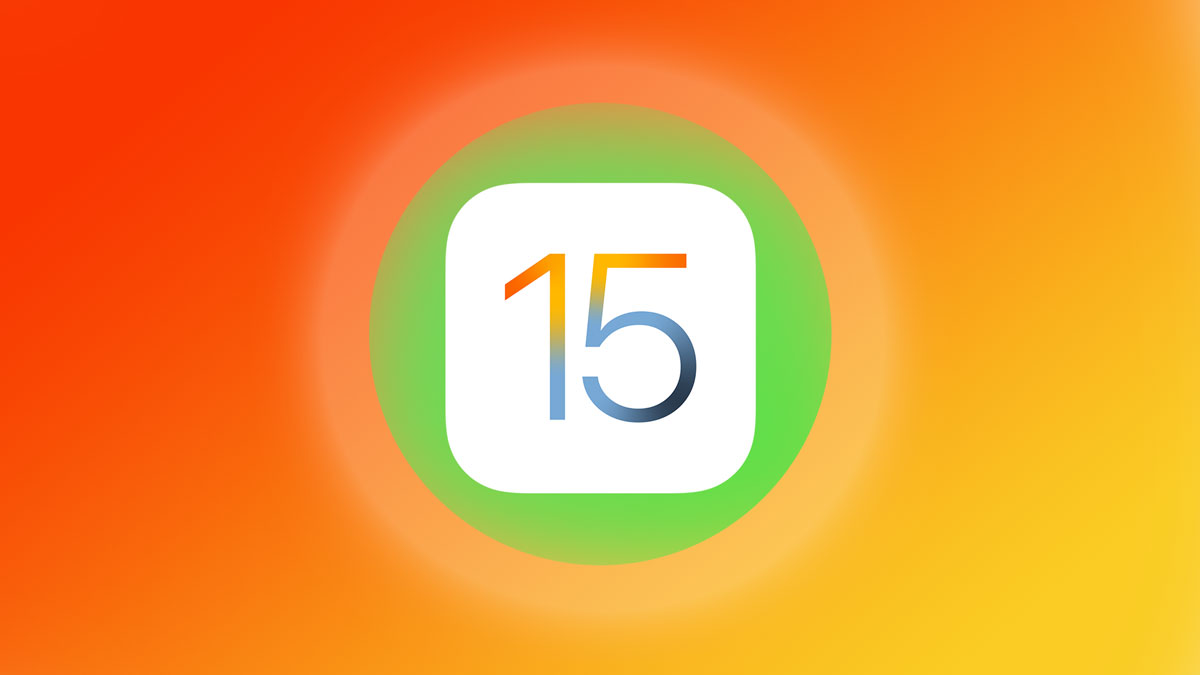The list is long and the potential is deep: learning the most useful tricks that can help clarify the options
Above: Photo by Apple
At the bottom of this post is a list of just some of the new features, as compiled by Apple. These are the ones that they deem important enough to be considered “Key Features and Enhancements” for iOS 15.
Just to scroll through hundreds of entries and even just casually browsing the features and enhancements would be a lengthy endeavor, but to exhaustively learn to use even the top 10 or 15 most interesting features would require a real investment of time and energy.
Fortunately we have begun the process of converting the best tips and new software capabilities into how-to videos has yielded a batch of simple, quick and easy explanations to make it easier to get an iPhone iOS 15 diploma cum laude. See videos and features list below:
Here are just a few of them:
Apples Key Feature List Below:
Recent articles for more reading:
- Apple Reveals new MacBook Pro Models, Mac Mini: all with M2 and M2 Pro Chips
- Fitness with Apple Watch: A Day in the Life of Highly Motivated Ring Closers
- The Vision of Steve Jobs for the Future of Apple has Barely Begun to Emerge
- Best thing about the new Mac Studio Display? It’s Optional with the Mac Studio Desktop…
- iPhone Subscription Service Could Launch This Year according to Gurman
Find books on Political Recommendations and many other topics at our sister site: Cherrybooks on Bookshop.org
Lynxotic may receive a small commission based on any purchases made by following links from this page
New features
available with iOS 15.
iOS 15 brings amazing new features that help you connect, focus, explore, and do even more with iPhone.
Key Features and Enhancements
FaceTime
SharePlay: Watch together
Bring movies and TV shows into your FaceTime calls and enjoy a rich, real-time connection with your friends while watching the same content.
SharePlay: Listen together
Share music with your friends right in your FaceTime calls.
SharePlay: Share your screen
Share your screen to bring web pages, apps, and more into your conversation on FaceTime.
SharePlay: Synced playback
Pause, rewind, fast-forward, or jump to a different scene — everyone’s playback remains in perfect sync.
SharePlay: Shared music queue
When listening together, anyone in the call can add songs to the shared queue.
SharePlay: Smart volume
Dynamically responsive volume controls automatically adjust audio so you can hear your friends even during a loud scene or climactic chorus.
SharePlay: Multiple device support
Connect over FaceTime on your iPhone while watching video on your Apple TV or listening to music on your HomePod.
SharePlay: Connect through audio, video, and text
Access your group’s Messages thread right from the FaceTime controls and choose the mode of communication that matches the moment.
Portrait mode
Inspired by the portraits you take in the Camera app, Portrait mode in FaceTime blurs your background and puts the focus on you.1
Grid view
Lets you see people in your Group FaceTime calls in the same-size tiles, and highlights the current speaker so it’s easy to know who’s talking. You’ll see up to six faces in the grid at a time.
Spatial audio
Creates a sound field that helps conversations flow as easily as they do face to face. Your friends’ voices are spread out to sound like they’re coming from the direction in which they’re positioned on the call.1
Voice Isolation mode
This microphone mode spotlights your voice by using machine learning to identify ambient noises and block them out. So a leaf blower outside or a dog barking in the next room won’t interrupt your call.1
Wide Spectrum mode
This microphone mode brings every single sound into your call. It’s ideal for when you’re taking music lessons or want your friend to hear everything that’s happening in the space you’re in.1
FaceTime links
Invite your friends into a FaceTime call using a web link you can share anywhere.
Join FaceTime on the web
Invite anyone to join you in a FaceTime call, even friends who don’t have an Apple device.2 They can join you for one-on-one and Group FaceTime calls right from their browser instantly — no login necessary.
Calendar integration
Generate a web link for a FaceTime call while creating an event in Calendar, so everyone knows exactly where to meet and when.
Mute alerts
Lets you know when you’re talking while muted. Tap the alert to quickly unmute and make sure your voice is heard.
Zoom
An optical zoom control for your back camera helps you zero in on what matters when you’re on a FaceTime call.
Messages
Shared with You
Content sent to you over Messages automatically appears in a new Shared with You section in the corresponding app, so you can enjoy it when it’s convenient for you. Shared with You will be featured in Photos, Safari, Apple News, Apple Music, Apple Podcasts, and the Apple TV app.
Shared with You: Pins
For content that’s especially interesting to you, you can quickly pin it in Messages, and it will be elevated in Shared with You, Messages search, and the Details view of the conversation.
Shared with You: Continue the conversation
Alongside shared content in the corresponding apps, you can see who sent it and tap the sender to view the associated messages and continue the conversation — right from the app — without going to Messages.
Shared with You: Photos
Photos sent to you over Messages automatically appear in your Photos app. Your library includes the photos you care about most — like the ones you were there for. And in For You, the broader set of shared photos will be featured in a new Shared with You section, your Memories, and your Featured Photos.
Shared with You: Safari
Interesting articles, recipes, and other links sent over Messages automatically appear in the new Shared with You section on the Safari start page. Articles that can be found in Safari and Apple News conveniently appear in Shared with You in both apps — so you can enjoy them in either place.
Shared with You: Apple News
Interesting stories sent over Messages automatically appear in the new Shared with You section in the Today and Following tabs in Apple News. Stories found in News and Safari appear in Shared with You in both apps — so you can enjoy them in either place.
Shared with You: Apple Music
Music sent over Messages automatically appears in the new Shared with You section of Listen Now in Apple Music.
Shared with You: Apple Podcasts
Podcast shows and episodes sent over Messages automatically appear in the new Shared with You section of Listen Now in Apple Podcasts.
Shared with You: Apple TV app
Movies and shows sent over Messages automatically appear in the new Shared with You section of Watch Now in the Apple TV app.
Photo collections
Enjoy multiple photos as beautiful collections in your Messages conversations. A handful of images appears as a glanceable collage and a larger set as an elegant stack that you can swipe through. Tap to view them as a grid and easily add a Tapback or inline reply.
Easily save photos
You can quickly save photos sent to you by tapping a new save button right in the Messages conversation.
SMS filtering for Brazil
Messages features on-device intelligence that filters unwanted SMS messages, organizing them into Promotional, Transactional, and Junk folders so your inbox can stay clutter‑free.
Notification options in Messages for India and China
Turn notifications on or off for unknown senders, transactions, and promotions to determine which types of messages you want to receive notifications for.
Switch phone numbers in Messages
Switch between phone numbers in the middle of a conversation on an iPhone with Dual SIM.
Memoji
Clothing
Customize your Memoji with over 40 outfit choices to reflect your style, mood, or the season — and choose up to three different colors. Show it off using Memoji stickers with expressive body language that include the upper body.
Two different eye colors
Now you can select a different color for your left eye and your right eye.
New glasses
Customize your Memoji with three new glasses options, including heart, star, and retro shapes. Select the color of your frame and lenses.
New Memoji stickers
Nine new Memoji stickers let you send a shaka, a hand wave, a lightbulb moment, and more.
Multicolored headwear
Represent your favorite sports team or university by choosing up to three colors for headwear.
New accessibility options
Three new accessibility options let you represent yourself with cochlear implants, oxygen tubes, or a soft helmet.
Focus
Focus
Match your devices to your mindset with Focus. Automatically filter notifications based on what you’re currently doing. Turn on Do Not Disturb to switch everything off, or choose from a provided Focus for work, personal time, sleep, fitness, mindfulness, gaming, reading, or driving.
Focus setup suggestions
When you’re setting up a Focus, on‑device intelligence about your past activity suggests apps and people you want to allow notifications from.
Focus contextual suggestions
Get intelligent suggestions about selecting a Focus based on your context, using different signals like location or time of day.
Focus customization
Create a custom Focus to filter notifications based on what you’re currently doing. Choose an icon for your custom Focus and name it whatever you like.
Focus across your devices
When you use a Focus on one device, it’s automatically set on your other devices.
Matching Home Screen pages with Focus
Dedicate a page on your Home Screen to a specific Focus and organize your apps and widgets in a way that reduces temptation by making only related apps visible. The page appears when you’re in a Focus and hides everything else.
Allowed notifications
Select the notifications you want from people and apps so that they get through to you while you’re focusing.
Status
Contacts outside the notifications you allow for a Focus will be told that your notifications are silenced. Your status appears the moment someone tries to contact you in Messages, so they know not to interrupt.
Driving auto-reply
Turn on an auto-reply for your contacts when they message you while you’re using the Focus for driving. You can customize your auto-reply to say whatever you like.
Urgent messages
If someone’s status is turned on, signaling that they have notifications silenced with Focus, you can break through with an urgent message. If you’re on the receiving end, you can prevent an app or person from breaking through.
Status API
For conversations in third-party messaging apps, developers can use your status to reflect that you’ve stepped away.
Notifications
New look for notifications
Notifications have a fresh new look, with contact photos for people and larger icons for apps.
Notification summary
Receive a helpful collection of your notifications delivered daily, in the morning and evening, or scheduled at a time you choose. The summary is intelligently ordered by priority, with the most relevant notifications at the top, so you can quickly catch up.
Mute notifications
Mute any app or messaging thread temporarily, for the next hour, or for the day.
Muting suggestions
If a thread is really active and you aren’t engaging with it, you’ll get a suggestion to mute it.
Communication notifications
Notifications from people across your communication apps now feature contact photos to make them easier to identify.
Time Sensitive notifications
Time Sensitive notifications from apps are always delivered immediately, so you won’t miss out on timely alerts like a fraud alert, car waiting outside, or reminder to go pick up your kids.
Notification APIs
New notification APIs for developers allow them to automatically send Time Sensitive notifications and adopt the new look for notifications coming from people.
Maps
Interactive globe
Discover the natural beauty of Earth with a rich and interactive 3D globe, including significantly enhanced details for mountain ranges, deserts, forests, oceans, and more.1
Detailed new city experience
Explore cities like San Francisco, Los Angeles, New York, and London with unprecedented detail for elevation, roads, trees, buildings, landmarks, and more. Road details like turn lanes and crosswalks and 3D views for complex interchanges help you navigate.3
New driving features
A new dedicated driving map highlights details like traffic and incidents, and a route planner lets you view your upcoming journey by choosing a future departure or arrival time.
Immersive walking directions
Get where you’re going with step-by-step directions shown in augmented reality.1
Redesigned transit
The transit map has been redesigned for the new city experience and now shows key bus routes. While you’re riding transit, a new user interface makes it easy to see and interact with your route with one hand. And when you’re approaching your stop, Maps notifies you that it’s almost time to disembark.
Nearby transit
Frequent transit riders can now get one-tap access to all departures that are near them. They can even pin their favorite lines so that they always show up at the top if they are nearby.
All-new place cards
Completely redesigned place cards make it easy to find and interact with important information for businesses, explore details about cities, and learn about physical features like mountain ranges.
Editorially curated Guides Home
It’s now easier to discover great places with the all-new Guides Home, an editorially curated destination where you can find Guides for places you’ll love.
Improved search
When looking for places like restaurants, you can filter your search results by cuisine or whether they offer takeout. Or you can choose to see only places that are open right now. When you move the map while searching, Maps automatically updates your search results.
User account
Maps users can now find their most used settings all in one place, including their preferred mode of transit, reported issues, favorites, and more.
Redesigned Maps contributions
With an all-new design, it’s faster and easier to report an issue in Maps.
Safari
Bottom tab bar
The bottom tab bar puts controls right at your fingertips. Swipe left or right on the address bar to move between tabs. Or swipe up to see all your open tabs.
Tab Groups
Save and organize your tabs in the way that works best for you. Switch between Tab Groups in the tab overview.
Tab Group syncing
Tab Groups sync across devices so you have access to your tabs from anywhere.
Customizable start page
Customize the start page to make it your own. You can set a background image and select new sections to display, like Privacy Report, Siri Suggestions, and Shared with You. Customizations sync across devices, so you can have the same Safari everywhere.
New privacy protections
Intelligent Tracking Prevention now also prevents trackers from profiling you using your IP address.
HTTPS upgrade
HTTPS upgrade automatically uses HTTPS whenever available.
Pull to refresh
Refresh a web page by pulling down from the top of the page.
Web extensions on iOS
Personalize Safari on iOS with web extensions. Web extensions can add functionality and features to Safari. You can install extensions through the App Store.
Voice search
Search the web using your voice. Tap the microphone in the search field and speak your search to see suggestions or be taken directly to the page you’re looking for.
Tab overview grid view
The tab overview now displays your open tabs in a grid, making it easier to see the tabs you have open and switch between them. Tap the Tab Overview button or swipe up on the tab bar to see all your tabs.
Wallet
Home keys
Add home keys to Wallet on iPhone and Apple Watch, then simply tap to unlock a compatible HomeKit door lock for seamless access to your home. Home keys live in the Wallet app with other important items like your car keys and credit cards.4
Hotel key
Hotel keys can be added to Wallet from the participating hotel provider’s app. Add your hotel key in Wallet after making a reservation, use it to check in so you can skip the lobby, and use your iPhone and Apple Watch to tap to unlock and access your room. Wallet automatically archives your pass after you check out to keep passes organized as you travel.4
Office key
For supported corporate offices, add your corporate access badge to Wallet and then use your iPhone and Apple Watch to access locations where your corporate badge is accepted. Tap to unlock your office doors and use your corporate badge in Wallet.4
Car keys
Unlock, lock, and start your car without having to take your iPhone out of your bag or pocket. Ultra Wideband provides precise spatial awareness, ensuring that you won’t be able to lock your iPhone in your car or start your vehicle when iPhone isn’t inside. Even honk your horn, preheat your car, or open your trunk using controls in Wallet when you’re a short distance from your vehicle.4
ID in Wallet
You can add your driver’s license and state ID to Wallet on your iPhone and a paired Apple Watch and present them securely at TSA checkpoints.5
Archived passes
Your expired boarding passes and event tickets will be automatically moved to a separate list so you can easily access your relevant cards and passes without having to deal with the clutter of old passes.
Multiple-pass downloads
Using Safari, you can now add multiple passes to Wallet in one action instead of manually adding one pass at a time.
Live Text6
Live Text in photos
Text is now completely interactive in all your photos, so you can use functions like copy and paste, lookup, and translate. Live Text works in Photos, Screenshot, Quick Look, and Safari and in live previews with Camera.
Visual Look Up
Swipe up or tap the information button on any photo to highlight recognized objects and scenes. Learn more about popular art and landmarks around the world, plants and flowers out in nature, books, and breeds of pets.
Spotlight
Rich results
Brings together all the information you’re looking for in one rich result. Available for contacts, actors, musicians, movies, and TV shows.
Photos search
Spotlight uses information from Photos to enable searching your full photo library by locations, people, scenes, or even things in the photos, like a dog or a car. Find images shared through Messages by including a contact name in your search.
Web images search
Spotlight allows you to search for images of people, animals, monuments, and more from the web.
Lock Screen access
Pull down from the Lock Screen or Notification Center to open Spotlight.
App Clips in Maps results
For businesses that support App Clips, you’ll see an action button on the Maps result in Spotlight. Action buttons include Menu, Tickets, Reservations, Appointments, Takeout, Order, Delivery, Waitlist, Showtimes, Parking, Availability, and Pricing.
Improved App Store search
Quickly install apps from the App Store without leaving Spotlight.
Photos
Memories: Apple Music
In addition to the hundreds of newly included songs, Apple Music subscribers can add any of the tens of millions of songs from the Apple Music library to enjoy on their devices.
Memories: Song suggestions
Apple Music song suggestions are personalized just for you, combining expert recommendations with your music tastes and what’s in your photos and videos. Song suggestions can even recommend songs that were popular at the time and location of the memory, songs you listened to while traveling, or a song from the artist you saw for a concert memory.
Memories: Memory mixes
Customize your memory by swiping through Memory mixes, which let you audition different songs with pacing and a Memory look to match.
Memories: Fresh new look
Memories has a fresh new look including animated cards with smart, adaptive titles, new animation and transition styles, and multiple image collages for a cinematic feel.
Memories: Memory looks
Inspired by the art of cinematography, 12 Memory looks add mood by analyzing each photo and video and applying the right contrast and color adjustment to give them a consistent look — just as the colorists at film studios do.
Memories: Interactive interface
Tap to pause, replay the last photo, skip to the next, or jump ahead, and the music keeps playing and the timing adjusts to keep the transitions on the beat. Change the song or Memory look or add or remove photos, and the adjustment happens in real time, without the need for the movie to recompile.
Memories: Browse view
View all the content from your memory in a bird’s-eye view where you can add, remove, or change the memory duration or jump ahead to another part of the memory.
Memories: New memory types
New memory types include additional international holidays, child-focused memories, trends over time, and improved pet memories, including recognizing individual dogs and cats.
Memories: Watch next
Memories suggests related memories to watch next after your memory finishes playing.
Memories: On-device song suggestions
Song suggestions are determined on device to protect your privacy.
Shared with You
The Shared with You section in the For You tab allows you to view photos and videos that have been shared with you in Messages. Photos taken when you were present also appear in All Photos and in Days, Months, and Years views and can appear in your Featured Photos and Memories, including the Photos widget. Save a photo to your library or respond to the sender in Messages.
Richer Info pane
Swipe up on a photo or tap the new info button to view information about the photo, such as the camera, lens, and shutter speed, the file size, or who sent a Shared with You photo in Messages. You can also edit the date taken or location, add a caption, and learn about items detected by Visual Look Up.
Faster iCloud Photos library initial sync
When you upgrade to a new device, iCloud Photos syncs more quickly, so you can get to your photo library faster.
Limited Photos Library improvements in third-party apps
Third-party apps can offer simpler selection workflows when you grant access to specific content in the Photos library.
People identification improvements
The People album has improved recognition for individuals.
People naming workflow
Correct naming mistakes more easily in the People album.
Selection order in the Photos image picker
The Photos image picker, including in the Messages app, now allows you to select photos in a specific order for sharing.
Suggest less often
Tap Feature Less to let Photos know you prefer to see less of a specific date, place, holiday, or person across Featured Photos, in the Photos widget, in Memories, or highlighted in the Library tab.
Health
Share health data with others
Share your health data with people important to you or those who are caring for you. Choose which data and trends to share, including heart health, activity, labs, vitals, Medical ID, cycle tracking, and more.
Share notifications with others
People you share health data with can view health alerts you receive, including high heart rate and irregular rhythm notifications. You can also share notifications for significant changes that are identified in the shared data categories, such as a steep decline in activity.
Share health trends with Messages
View trend analysis of someone’s health data that’s been shared with you and easily start a conversation with them about changes in their health by sharing a view of trend data through Messages.
Share health data with your doctor
Securely share the health data you store in the Health app with your healthcare provider. Your doctor will be able to view the data you share in a dashboard in the provider’s health records system.7
Trends
Trend analysis in the Health app lets you see at a glance how a given health metric is progressing, whether it’s increasing or decreasing over time. You can choose to receive a notification when a new trend has been detected in your health data.
Walking Steadiness
Walking Steadiness on iPhone is a first-of-its-kind health metric that can give you insight into your risk of falling. It uses custom algorithms that assess your balance, strength, and gait. Choose to receive a notification when your walking steadiness is low or very low. You can also learn how to improve your walking steadiness with curated exercises.8
Lab results enhancements
When you view your lab results through Health Records on iPhone, you can now see a description of the lab to help you understand what it means. You’ll also receive lab highlights in your health summary, including whether they are in range. You can pin labs that are most important to you for quick access.7
COVID-19 immunizations and test results
Scan a QR code from your healthcare provider and store your COVID-19 immunizations and test results securely in the Health app.
Blood glucose highlights
Receive highlights that show your blood glucose levels from a connected blood glucose monitor during sleep as well as during exercise. Interactive charts make it even easier for you to review your blood glucose data.7
Mail Privacy Protection
Mail Privacy Protection helps protect your privacy by preventing email senders from learning information about your Mail activity. If you choose to turn it on, it hides your IP address so senders can’t link it to your other online activity or determine your location. And it prevents senders from seeing if you’ve opened their email.
Privacy
App Privacy Report
A section in Settings lets you see how often apps have accessed your location, photos, camera, microphone, and contacts during the last seven days. It also shows you which apps have contacted other domains and how recently they have contacted them. This is a good complement to an app’s privacy label, so you can be sure you’re comfortable with how it’s treating your privacy.9
Secure paste
Developers can allow you to paste content from another app without having access to what you’ve copied until you want them to have access.
Share current location
Developers can let you share your current location with a customizable button in their apps. It’s an easy way for them to help you share your location just once, without further access after that session.
Limited Photos Library improvements in third‑party apps
If you’ve granted limited access to your Photos library, third‑party apps can offer simpler selection workflows when you allow access to specific content in the library.
Siri
On-device speech processing
The audio of your requests is now processed entirely on your iPhone unless you choose to share it. The power of the Apple Neural Engine enables speech recognition models with the same high quality as server-based speech recognition.10
On-device personalization
Siri speech recognition and understanding improve as you use your device. Siri learns the contacts you interact with most, new words you type, and topics you read about — all privately on your device.11
Offline support
Siri can now process many types of requests offline without an internet connection, including Timers & Alarms, Phone, Messaging, Sharing, App Launch, Control Audio Playback, and Settings.10
Fast on-device processing
Processing on device means that Siri is incredibly fast.10
Sharing
Share items onscreen like photos, web pages, content from Apple Music or Apple Podcasts, Apple News stories, Maps locations, and more. For example, just say “Send this to Vivek” and Siri will send it. If the item cannot be shared, Siri will offer to send a screenshot instead.
Refer to contacts onscreen
Siri can now use onscreen context to send a message or place a call. For example, if you’re looking at a contact in the Contacts app, a conversation with someone in Messages, or a notification of a message or missed call from someone, you can say “Message them I’m on my way” and Siri will send it to the appropriate contact.
Maintaining context
Siri is even better at maintaining context between requests, so you can conversationally refer to what you just asked. For example, after asking “Is Glacier National Park still open?” you could ask “How long does it take to get there?” and Siri will make the connection.
Announce Notifications
Siri automatically announces Time Sensitive incoming notifications on AirPods. You can also have notifications that are not Time Sensitive enabled for any app through Settings.12
Announce Messages in CarPlay
Siri can announce incoming messages in CarPlay. You can turn announcements on or off when a message is read and Siri will remember your preference. Or you can set announcements off or always on through Settings.
Control smart home accessories at a specific time
You can ask Siri to control a HomeKit accessory at a specific time. For example, say “Hey Siri, turn off my bedroom lights at 7 p.m.” or “Hey Siri, turn off all the lights when I leave.”
Neural text-to-speech voice in more languages
The latest neural text-to-speech voices are now available in more languages: Swedish (Sweden), Danish (Denmark), Norwegian (Norway), and Finnish (Finland).
Mixed English and Indic language support in Siri
Ask Siri to play your favorite song, call a friend, and more using a mix of Indian English and your native language. Nine languages are supported: Hindi, Telugu, Kannada, Marathi, Tamil, Bengali, Gujarati, Malayalam, and Punjabi.
Apple ID
Account Recovery Contacts
Choose one or more people you trust to become an Account Recovery Contact to help you reset your password and regain access to your account.
Digital Legacy program
The Digital Legacy program allows you to designate people as Legacy Contacts so they can access your account and personal information in the event of your death.9
iCloud+
Beta
iCloud Private Relay
iCloud Private Relay is a service that lets you connect to virtually any network and browse with Safari in an even more secure and private way. It ensures that the traffic leaving your device is encrypted so no one can intercept and read it. Then all your requests are sent through two separate internet relays. It’s designed so that no one — including Apple — can use your IP address, location, and browsing activity to create a detailed profile about you.13
Hide My Email
Hide My Email allows you to create unique, random email addresses that forward to your personal inbox so you can send and receive email without having to share your real email address.
HomeKit Secure Video
Connect more security cameras than ever to record, analyze, and view your footage in the Home app. iCloud will store your recordings in an end-to-end encrypted format automatically, so that only you and people you choose can view it. None of the video footage counts against your iCloud storage — it’s part of your subscription.14
Custom email domain
Personalize your iCloud Mail address with a custom domain name, and invite family members to use the same domain with their iCloud Mail accounts.
Even More
Accessibility
Explore images with VoiceOver
Explore people, objects, text, and tables within images in more detail with VoiceOver. Navigate receipts and nutrition label values intelligently in logical order. And move your finger over a photo to discover a person’s position relative to other objects within images.
VoiceOver image descriptions in Markup
Markup lets you add image descriptions that can be read by VoiceOver. Image descriptions persist even when shared and can be read in a range of supported apps on iPhone, iPad, and Mac.
Sound actions for Switch Control
Sound actions for Switch Control let you control iPhone with simple mouth sounds — such as a click, pop, or “ee” sound — without the need for physical buttons, switches, or complex verbal commands.
Background sounds
Background sounds play balanced, bright, or dark noise, ocean, rain, and stream sounds continuously in the background to mask unwanted environmental or external noise and help you focus, stay calm, or rest. The sounds mix into or duck under other audio and system sounds as you use your device.
Per-app settings
Customize display and text size settings on an app-by-app basis. Bold or enlarge text, increase contrast, invert colors, add color filters, and more for only the apps you want.
Import audiograms
Import paper or PDF audiograms in Settings and quickly customize Headphone Accommodations to amplify soft sounds and adjust certain frequencies based on your hearing test results.
Magnifier app
Magnifier becomes a default app on iOS, so you can use your iPhone as a magnifying glass to zoom in on objects near you.
Accessibility Memoji
Memoji represent more of your look and style with new customizations, including oxygen tubes, cochlear implants, and a soft helmet for headwear.
New Voice Control languages
Voice Control adds new language options including Mandarin Chinese (China mainland), Cantonese (Hong Kong), Japanese (Japan), French (France), and German (Germany). These languages use Siri speech recognition technology for incredible accuracy as you dictate your commands.
App Library
Reorder Home Screen pages
Personalize your Home Screen by reordering pages.
App Store
In-app events
Discover timely events within apps and games — such as a game competition, a new movie premiere, or a livestreamed experience — right on the App Store. Events are discoverable in editorial curation and personalized recommendations on the Today, Games, and Apps tabs, in search results, and on the app product page.
App Store widget
See the stories, collections, and in-app events from your Today tab right on your Home Screen.
Apple Card
Advanced Fraud Protection
With Advanced Fraud Protection, Apple Card users can have a security code that changes regularly to make online Card Number transactions even more secure.
Improved card number discoverability
Now quickly view your card number by opening Apple Card in Wallet and tapping the card icon.
Apple Pay
Apple Pay new payment sheet design
A redesigned Apple Pay payment sheet lets you add new cards inline, without ever leaving the Apple Pay experience. You can now enter coupon codes into the payment sheet, helping you save more whenever you use Apple Pay. And the enhanced summary view lets you see more detailed information, such as payment items, discounts, and subtotals, giving you the confidence to shop with Apple Pay.
Augmented Reality
RealityKit 2
Apply custom shaders, add post rendering effects, and build more immersive AR experiences with RealityKit 2 — Apple’s 3D rendering, physics, and spatial audio engine built from the ground up for AR.15
Books
Search redesign
Search results come up as soon as you start typing and will correct spelling mistakes. Enjoy personalized showcases of top books, audiobooks, and genre collections within your results. Buy directly from the Search tab to get started on your book faster.
Camera
Improved Panorama captures
Panorama mode in iPhone 12 models and later has improved geometric distortion and better captures moving subjects while also reducing image noise and banding.
Zoom in QuickTake video
Swipe up or down while taking a QuickTake video to zoom in or out.16
Select from UPI payment apps in India
Choose from up to 10 of your most recently used UPI payment apps when you scan UPI QR codes using the Camera app for merchant payments.
Car Keys
Ultra Wideband support for car keys
Unlock, lock, and start your car without having to take your iPhone out of your bag or pocket. Ultra Wideband provides precise spatial awareness, ensuring that you won’t be able to lock your iPhone in your car or start your vehicle when iPhone isn’t inside.4
Remote keyless entry controls
Lock or unlock your car, honk your horn, preheat your car, or open your trunk using controls in Wallet when you’re a short distance away from your vehicle.4
CarPlay
Announce Messages in CarPlay
Siri can announce incoming messages in CarPlay. You can turn announcements on or off when a message is read and Siri will remember your preference. Or you can set announcements off or always on through Settings.
Control Center
Shazam
Shazam music recognition in Control Center now automatically saves songs you’ve recently discovered. Touch and hold the control to open your history view.
Dictionary
New dictionaries for India
Bilingual dictionaries for India include Urdu–English, Tamil–English, Telugu–English, and Gujarati–English.
New thesaurus and idiom dictionary for China mainland
There’s a new Simplified Chinese thesaurus with synonyms and antonyms as well as a dictionary of idioms.
New dictionaries for Hong Kong
Dictionaries now include a Traditional Chinese–English dictionary of Cantonese colloquialisms and a Traditional Chinese dictionary of Standard Mandarin with Cantonese pronunciations.
Find My
Live locations for family and friends
See your family and friends’ locations with continuous streaming updates. This provides an immediate sense of direction, speed, and progress when viewing people’s locations.
Locate when powered off
Locate your devices using the Find My network for up to 24 hours even after they have been turned off. This can help you locate a missing device that may have been turned off by a thief.
Locate after erase
The Find My network and Activation Lock can locate your device even after it has been erased. To help ensure that nobody is tricked into purchasing your device, the Hello screen will clearly show that your device is locked, locatable, and still yours.
Separation alerts
Enable separation alerts, and if you leave a device, AirTag, or compatible third-party item behind, your iPhone will alert you with notifications and Find My will give you directions to your item.
Find My network support for AirPods
Use the Find My network to get an approximate location of your missing AirPods Pro or AirPods Max. This will help you get within Bluetooth range so you can play a sound and locate them.*
Find My widget
Keep track of your friends and personal items right from the Home Screen with the Find My widget.
5G
Enhanced connectivity on 5G
More app and system experiences are enhanced by faster 5G connectivity, including support to back up to iCloud and restore from an iCloud backup, stream audio and video on Apple and third‑party apps, download higher‑quality Apple TV+ content, sync photos to iCloud Photos, download Apple News+ magazine issues for offline reading, and download machine learning models.17
5G preferred over Wi-Fi
iPhone 12 models and later now automatically prioritize 5G when Wi‑Fi connectivity on networks you visit occasionally is slow, or when you are connected to captive or insecure networks, so you can enjoy faster, safer connections.
Gaming
Game Center recents and groups invitations
Bring your most recent Messages friends and groups into Game Center–enabled games with the new multiplayer friend selector.
Game Center friend requests
See incoming requests in the Game Center friend request inbox. Navigate to the App Store or within your Game Center profile in a game.
Game highlights
With a press of the share button, save a video clip of up to the last 15 seconds of gameplay using game controllers like the Xbox Series X|S Wireless Controller or Sony PS5 DualSense™ Wireless Controller.
Game Center widgets
The Continue Playing widget displays your recently played Game Center–enabled games across devices. The Friends Are Playing widget helps you discover the games your friends play.
Focus for gaming
Choosing the Focus for gaming lets you stay fully immersed in your game by filtering out unwanted notifications.
Home
Home keys
Using iPhone, simply tap to unlock a compatible HomeKit door lock for seamless access to your home. Home keys live in the Wallet app with other important items like your car keys and credit cards.4
Siri-enabled accessories
HomeKit developers will be able to enable Siri in their products through HomePod. You can easily and securely ask Siri to send a message, set a reminder, or broadcast an Intercom message to the family from more devices in your home.18
Package detection
Using HomeKit Secure Video, your security cameras and video doorbells can now detect and notify you when a package has arrived.14
Inclusive Language
Choose your term of address
Choose your term of address for Spanish to make your device feel more personal. In Language & Region settings you can choose how you would like to be addressed throughout the system: feminine, masculine, or neuter.
Keyboard
Magnification loupe for text cursor and selection
Select exactly the text you want with an improved cursor that magnifies the text you’re looking at.
QuickPath language expansion
New keyboard layouts
Enhanced 10-key layout includes improvements that let you quickly switch to QWERTY, access symbols more easily, and type words that share the same keys with greater accuracy by allowing you to select the exact Pinyin for more than just the first syllable in the phrase.
Keyboard Dictation
Continuous dictation
With on-device dictation, you can dictate text of any length without a timeout (previously limited to 60 seconds).20
Lock Screen
Media playback controls
Media playback controls automatically appear on the Lock Screen of your iPhone when a HomePod mini playing music is nearby.
Music21
Spatial audio with dynamic head tracking
Listeners with AirPods Pro and AirPods Max can now get an even more immersive experience of Dolby Atmos music with Apple’s dynamic head tracking.22
Shared with You
See all the music your friends have shared with you in one place, right in the Music app. And when browsing music, quickly jump back to Messages to keep the conversation going.
Photo Memories
Bring memories to life with Apple Music. Select tracks from your library or from the catalog to create the perfect soundtrack to accompany your memory and share it with your friends.
SharePlay
Use SharePlay in FaceTime to listen to music together in real time. You can pick out songs with your friends, and everyone can pause, rearrange, or skip tracks in the SharePlay queue.
News
Redesigned News feed
A new design makes it easier to browse and interact with your News feed. Information like publication dates and bylines are more prominent, and you can save and share stories right from the feed.
Shared with You
Interesting stories sent over Messages automatically appear in the Shared with You section in the Today and Following tabs in Apple News. Stories found in News and Safari appear in Shared with You in both apps.
Notes
Tags
Tags are a fast and flexible way to categorize and organize your notes. Add one or more tags by typing them directly in the note — like #activities or #cooking.
Tag Browser
The Tag Browser lets you tap any tag or combination of tags to quickly view tagged notes.
Custom Smart Folders
Custom Smart Folders automatically collect notes in one place based on tags.
Activity view
See what others have added to your shared note while you were away. The new Activity view gives a summary of updates since the last time you viewed the note and a day-to-day list of activity from each collaborator.
Highlights
Swipe right anywhere in your note to reveal details of who made changes in a shared note. View edit times and dates with highlighted text color-coded to match collaborators in the note.
Mentions
Mentions make collaboration in shared notes or folders more social, direct, and contextual. Type or handwrite an @ sign and the name of a collaborator anywhere in your note to notify them of important updates and link them back to the note.
Quick Note: Easy to access
Find and edit the Quick Notes you created on Mac and iPad in Notes.
Other
Drag and drop
With support for drag and drop across apps, you can pick up images, documents, and files from one app and drag them into another.
Passwords
Built-in authenticator
Generate verification codes needed for additional sign-in security. If a site offers two-factor authentication, you can set up verification codes under Passwords in Settings — no need to download an additional app. Once set up, verification codes autofill when you sign in to the site.
Podcasts
Personalized recommendations
Discover new podcasts about topics you’re passionate about. The best podcasts, personalized for you, grouped by topics you care about.
Shared with You
Share your favorite podcast episodes in the Messages app and find all the episodes shared with you in Listen Now.
Reminders
Tags
Tags are a fast and flexible way to organize your reminders. Add one or more tags, like #errands, to your reminders to make them easy to search and filter for across your Reminders lists.
Tag Browser
The Tag Browser lets you tap any tag or combination of tags to quickly view tagged reminders.
Custom Smart Lists
Create your own Smart Lists to automatically include reminders that matter most to you by selecting for tags, dates, times, locations, flags, and priority. Choose more than one tag (such as #gardening and #errands) and combine them with other setting filters for more specific lists.
Delete completed reminders
Access quick options to easily delete your completed reminders.
Improved natural language support
Type more advanced phrases to create reminder settings. Try something like “Jog every other morning” for a specific, recurring reminder.
Expanded suggested attributes
Choose tags, flags, priority, and people you message with a quick tap when creating a reminder.
Announce Reminders with Siri on AirPods
Siri can announce your reminders when you’re wearing AirPods or compatible Beats headphones.
Screen Time
Screen Time API
Developers can use the Screen Time API in parental controls apps to support an even wider range of tools for parents. The API provides developers with key features like core restrictions and device activity monitoring, all in a way that puts privacy first.
Downtime on demand
Turn on downtime on demand. During downtime, only phone calls and apps you choose to allow will be available. A five‑minute downtime reminder will be sent and downtime will be turned on until the end of the day.
Settings
Software Updates
iOS may now offer a choice between two software update versions in the Settings app. You can update to the latest version of iOS 15 as soon as it’s released for the latest features and most complete set of security updates. Or continue on iOS 14 and still get important security updates.
Setup Experience
Temporary iCloud storage to transfer your data
Now when you buy a new device you can use iCloud Backup to move your data to your new device, even if you’re low on storage. iCloud will grant you as much storage as you need to complete a temporary backup, free of charge, for up to three weeks. This allows you to get all your apps, data, and settings onto your device automatically.
More content transferred from Android
Move to iOS can now also move your photo albums, files and folders, and Accessibility settings so your new iPhone feels even more like your own.
App discoverability
It’s easier than ever to get the Move to iOS app. Simply scan the QR code, and you’ll be taken to the Google Play Store where you can download the app.
Shortcuts
Cross-device management
Build and manage shortcuts on iPhone, iPad, or Mac for any of your devices — shortcuts automatically sync across all of them.
Improved sharing
Share shortcuts as easily as sharing a link and download them for your own use without managing complicated security settings. If you’re the recipient, smart prompts allow you to share only the data you want.
Smarter Shortcuts editor
Next Action Suggestions help you complete the shortcut you’re building.
System Font
SF Arabic system font
The new SF Arabic system font features a refined, contemporary design that is integrated with the SF font, providing a clear, cohesive reading experience.
Translate
System‑wide translation
Translate text by selecting it and tapping Translate. Then copy, save, replace selected text, or open the translation in the Translate app. You can also translate selected text in photos.
Auto Translate
Translate speech without tapping the microphone button in a conversation. Auto Translate automatically detects when you start speaking and when you stop, so the other person can just respond.
Face to face view
Change the conversation view when chatting face to face so that each person can see the conversation from their own side.
Redesigned conversations
Start a conversation using the Conversation tab in landscape or portrait view. The redesigned conversation view has chat bubbles so you can follow along more easily.
Easier language selection
Selecting languages is now easier with convenient drop‑down menus.
TV
Shared with You
The Apple TV app now helps you see all the shows and movies your friends and family have shared with you in Messages. See them in a new dedicated section called Shared with You on Watch Now and easily keep the conversation going directly from the Apple TV app.
SharePlay
The Apple TV app works seamlessly with Messages and FaceTime so you can watch your favorite shows and movies together with friends and communicate using text, voice, or video while you watch. SharePlay lets your friends join in from their iPhone, iPad, Mac, or Apple TV — so everyone can watch together wherever and however they want.
Now works with streaming apps in Japan
The Apple TV app now works with popular streaming apps in Japan. Connect your favorite apps and use Up Next to continue where you left off from all your favorite shows and movies all in one place. Browse each service through the Apple TV app to easily discover and watch the best of what’s on TV.
Voice Memos
Playback speed
Speed up or slow down playback of Voice Memos recordings.
Skip silence
Voice Memos analyzes your recordings and automatically skips over gaps in your audio with a single tap.
Improved sharing
Share multiple Voice Memos recordings at once.
Weather
Weather maps
View full-screen weather maps showing precipitation, air quality, and temperature. Animated precipitation maps show the path of a storm and intensity of upcoming rain and snow. And air quality and temperature maps make it easy to see different conditions near you.23
Next-hour precipitation notifications
Get a notification when rain, snow, hail, or sleet is about to start or stop.24
New design
The layout adjusts to show the most important weather information for that location and includes new maps modules, an updated 10‑day forecast, and new graphical weather data.
New animated backgrounds
There are now thousands of variations of animated backgrounds that more accurately represent the sun position, clouds, and precipitation.1
Widgets
Find My widget
Keep track of your friends and personal items right from the Home Screen with the Find My widget.
Contacts widget
Stay connected to family and friends from your Home Screen with the Contacts widget. Reach them via Phone, Messages, FaceTime, Mail, or Find My. With Family Sharing, you can take additional actions, like approving purchases or Screen Time requests from your kids.
Game Center widgets
The Continue Playing widget displays your recently played Game Center–enabled games across devices. The Friends Are Playing widget helps you discover the games your friends play.
App Store widget
See the stories, collections, and in‑app events from your Today tab right on your Home Screen.
Sleep widget
See data about how you slept and review your sleep schedule with the Sleep widget.
Mail widget
Glance at your latest email and get quick access to one of your mailboxes with the Mail widget.
Default widgets
When you upgrade, you’ll see a new default layout, with widgets from the apps you use most arranged in Smart Stacks.
Intelligent widget suggestions
Suggested widgets for apps you already use can automatically appear in your Smart Stack at the right time based on your past activity. An option lets you add the widget to your stack so it’s always there when you need it.
Reorder Smart Stacks
Easily reorder the widgets in your Smart Stacks right from the Home Screen with new controls.