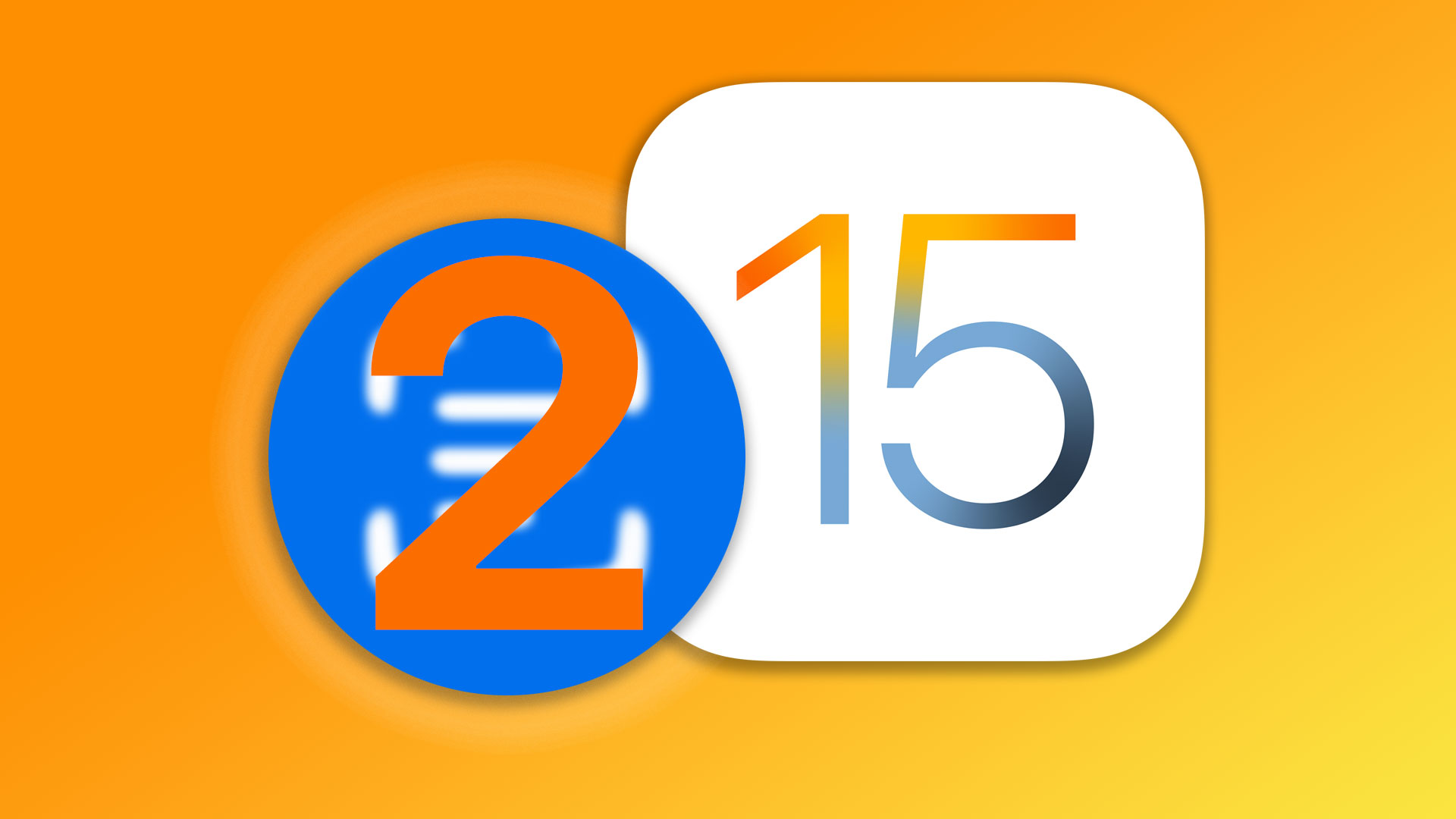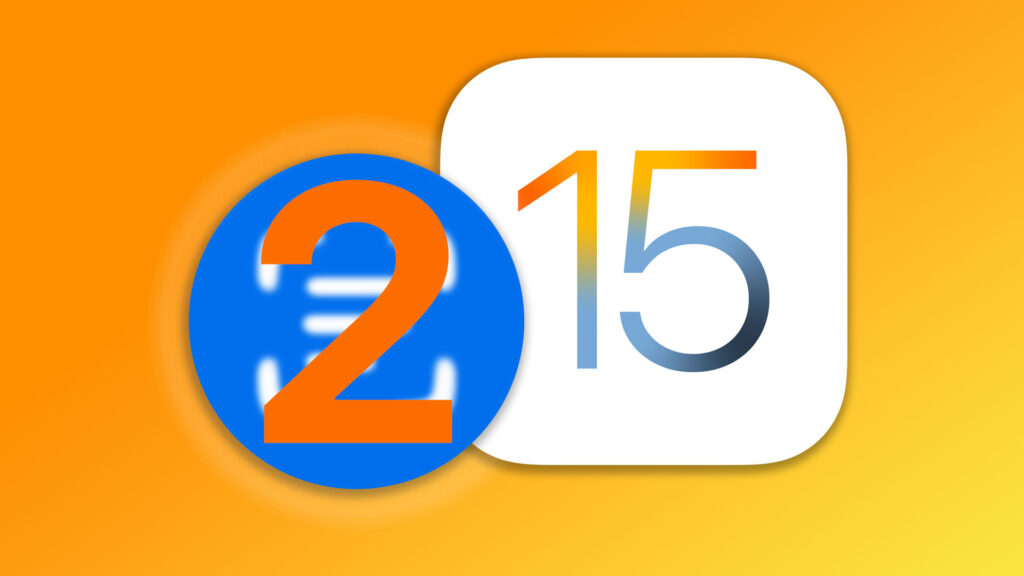
The huge iOS and iPad OS 15 update keeps yielding more tips and tricks to learn
We’ve all gotten so used to a slew of system software updates from Apple each year that we kind of just sleepwalk into them, it seems. With so many new features and new ways to use them, it would take an encyclopedia to catalog them all.
Live text is one of the best liked and most useful of this year’s mountain of changes. The ability to extract test from a photo or from the live camera feed – that can be accessed from an assortment of built-in apps, is something that may seem like a nifty trick, perhaps, at first, but when mastered in a deeper way, is something that will, one day, be hard to imagine having lived without. Like having a camera in your pocket at all times.
The interdependence and interaction between built in apps is key
In this how-to video, the second from Madison on Live Text so far, a business card is used as an example. This is a great choice as it contains a web address, a phone number, a street address and an email address, as most business cards do.
This allows the Live Text feature to get busy – and the video shows how you can, just from the camera app, extract the text from the card (or text on any visible object) and then “route” the information in the text to the best app to do what you want with it.
The, at times dramatic, examples include taking the address and sending it with a click to the maps app where a route can be generated to drive or walk there, immediately. Naturally, once the address is ingested into the maps app there are additional things that can be accessed, like the satellite view, or the 360 degrees look around feature. If it’s a business in a shopping center there is also a new “look inside” feature where hours of operation, photos and more can also be accessed.
The phone number on the card can be extracted and made “click-able” to call, copy, use to initiate a FaceTime session, add to contacts, and so forth.
Email addresses and web addresses can be instantly used to compose and send an email message or open a web page in Safari. These example only give one short peek into a single layer of what you might use LiveText for, in this case with a single business card.
Check out Lynxotic on YouTube:
A Steamroller where a flyswatter would suffice?
While, like any high tech magic, there are times when LiveText seems like a million dollar way to avoid using a pen and paper, at other times it is, well, magical, when large amounts of inaccessible text can be instantly accessed, for example.
I have taken to using to extract text from a screen shot, one that I take when a week site has text that is not clickable and can’t be copied directly (so annoying!) and that alone is a life saver when dealing with data for life’s everyday chores and information gathering.
All in all the new iOS 15 update is one that we will all have to grow with and adapt to – and while that won’t always be smooth and bug-free, the ways that life’s little tasks are made just a tiny bit easier is what will make the extra effort ultimately worthwhile.
Check out Live TEXT #1 on YouTube:
- Apple Reveals new MacBook Pro Models, Mac Mini: all with M2 and M2 Pro Chips
- Fitness with Apple Watch: A Day in the Life of Highly Motivated Ring Closers
- The Vision of Steve Jobs for the Future of Apple has Barely Begun to Emerge
- Best thing about the new Mac Studio Display? It’s Optional with the Mac Studio Desktop…
- iPhone Subscription Service Could Launch This Year according to Gurman
Find books on Music, Movies & Entertainment and many other topics at our sister site: Cherrybooks on Bookshop.org
Lynxotic may receive a small commission based on any purchases made by following links from this page